Until recently, the only option for scoring results in Quepid was a simplistic 1 to 10 scale with a standard Quepid scoring algorithm. Now users can create their own scorer to accommodate any scale and create their own scoring algorithm that best fits their situation.
For example, let’s say you want to use a scale for scoring that is based on the Fibonacci Sequence (1, 2, 3, 5, 8, 13). You can now do that!
Here’s how it works:
What is a Scorer?
In Quepid, a Scorer defines the scale and algorithm that the search relevancy user will use to rank the quality of the results returned by a query. You can view Scorers you own and that are shared with you through Organizations by selecting Advanced Options from the User menu.
A Scorer gives you javascript to set the algorithm you want to use for scoring, and sets the scale that you will use for scoring. In the example below, you can see that the scale selected is 1-4, with 1 as the worst in red and 4 as the best in green. You can also see that the Javascript also allows the query summary score to be calculated to be a percentage based on the scores selected, ranging instead from 1-100.

This is an example of a Short Scale Scorer, where the scale is 1-4 and the query summary is displayed based on a 1-100 scale.
Creating a new Custom Scorer
To create a new Custom Scorer, select Advanced Options from the User menu. Click the Add button to create a new scorer. In the modal box you are given, give your scorer a name and define a scale. The scale will be the one used to rate your results within your queries. You can define a scale using the preset options presented or choose Custom Scale to define your own values.
If you want to customize your scoring algorithm then you can actually modify the Javascript code run by the scorer! Save your scorer and start using it to rate your results.
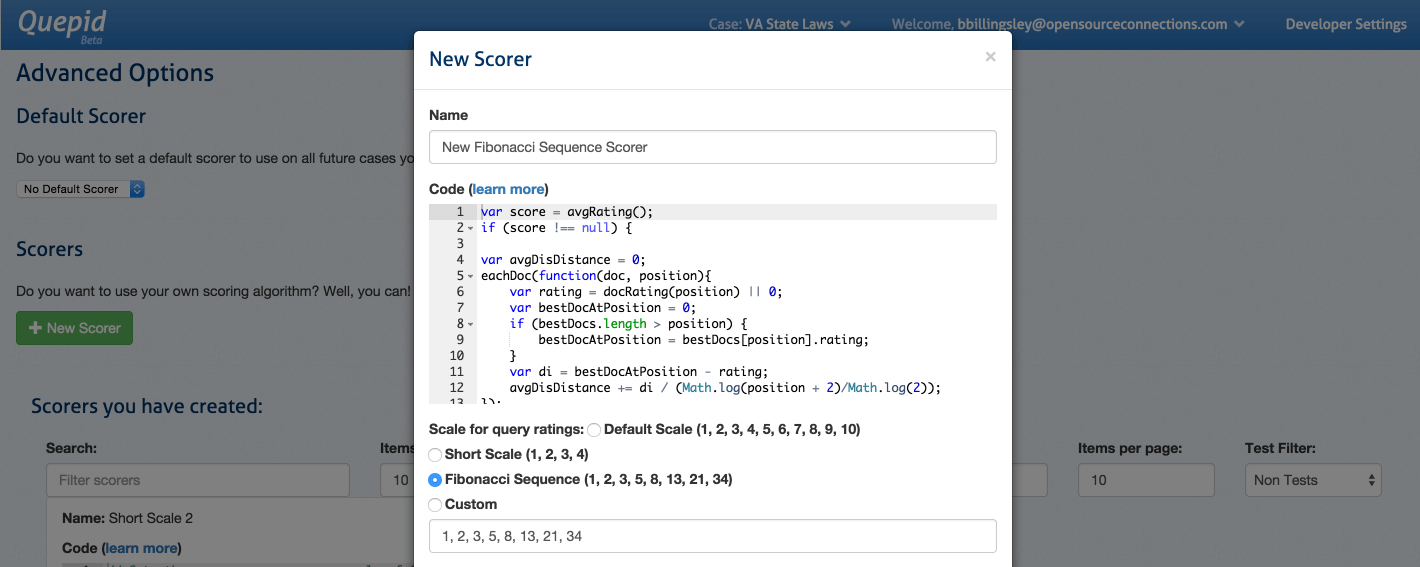
Define the characteristics of your new custom scorer and then start using it to rate your results!
Using your Custom Scorer
Now that you have a custom scorer, you can use it in a couple of different ways:
Set a User Default Scorer
If this scorer will be the one and only scorer that you want to apply to all of your subsequently added cases and queries, then you can set it to be the User Default Scorer. At the top of the Advanced Options page, select the scorer you want to set as your default from the dropdown list. Once selected, this Scorer will be assigned to all queries and cases added after you have selected your default. All scorers- both owned by you and shared by others with you- are available to you to pick from.
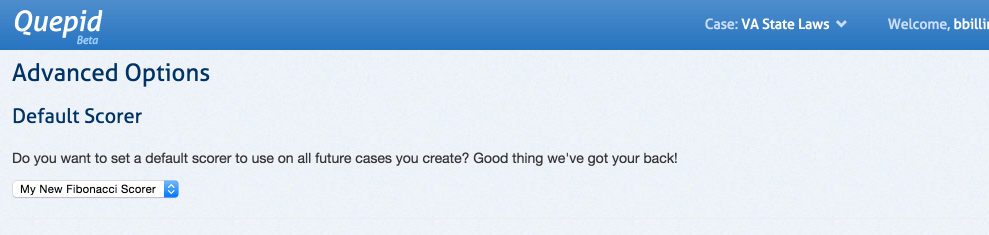
Select the Scorer you want to use as your User Default Scorer and it will be applied to all subsequently created cases and queries.
Pick a Scorer for an Individual Case or Query
If you want to set a specific scorer for an individual case or query you can do that too as well.
To set a scorer for a specific Case, click on the select scorer icon on the Case screen. In the modal that pops up, select the scorer you would like to use for that Case. All owned and shared scorers should be available to you to pick from.
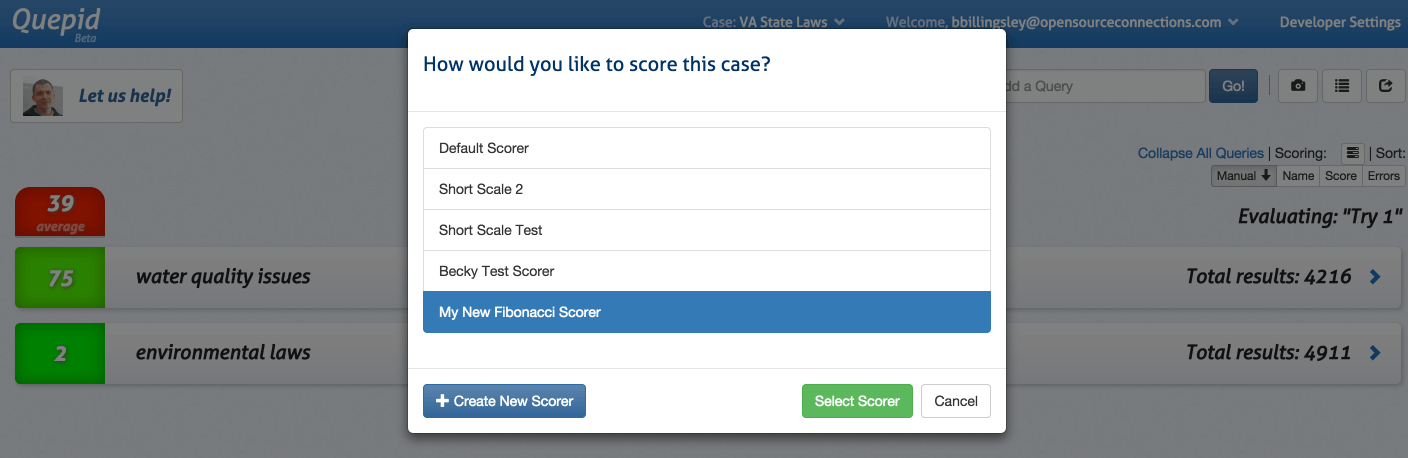
Select your scorer at the case level to apply the scorer to all queries within your case.
To pick a scorer for a specific Query, click on the summary rating for the query. In the modal that pops up, select the scorer you would like to use for that query. All owned and shared scorers should be available to you to pick from.

Select your scorer at the query level to apply the scorer to just that one case.
Sharing Scorers
Custom scorers can also be shared with other users in an Organization. From the Scorer section of the Advanced Options page, click Share on the Scorer you would like to share and pick the Organization you want to share it with. Once a scorer is shared, other members of your organization can use them the same way you can.
Need help crafting your own custom algorithm? Want to let us know how you use custom scorers? Drop me a line at bbillingsley@opensourceconnections.com.
